InTouch Security Awareness
The following information provides you with security & safety tips to protect you and your company when transacting business online using TD SYNNEX’s website, InTouch. Areas covered include;
The following information provides you with security & safety tips to protect you and your company when transacting business online using TD SYNNEX’s website, InTouch. Areas covered include;
Beware of online fraud:
TD SYNNEX UK has become aware from both outside parties and various internal departments and business units that a number of potential vendors have received fraudulent emails encouraging purchase orders to be raised from persons falsely representing themselves as TD SYNNEX representatives and employees in an effort to gain products and/or monies, or account information for fraudulent purposes. Vendors have reported receiving suspicious emails, including some from a yahoo.co.uk email account. We at TD SYNNEX would never email a potential vendor from such an email address.
Report Suspicious Activities or Information:
If you suspect you have been the victim of fraud, we would urge you to contact Action Fraud at www.actionfraud.co.uk
Please report suspicious activities to [email protected] or write to Corporate Security Manager, TD SYNNEX, Harrier Parkway, Magna Park, Leicestershire, LE17 4XT.
Please always follow safe business and computing practices to help and protect your information.
| back to top |
TD SYNNEX’s InTouch website includes a number of features to help you create and use secure passwords, but in addition, you should consider some of the following points when creating passwords for InTouch and other websites in general;
To help you understand how complex and strong the password you create for InTouch is, we will provide a visual indication of this as you type in your new password as follows;
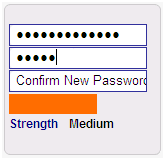 |
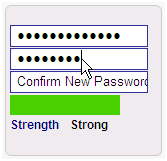 |
Passwords are like underwear, Don't leave them lying around, Don't lend them to others, and more importantly.... ....change them frequently! |
| back to top |
It’s possible you will want to access your InTouch account from outside your usual office and potentially on an unsecure PC (i.e. a PC which is not your own). If this is something you do to provide pricing during customer visits, TD SYNNEX suggests you create a second log-in with minimal rights (e.g. view only access and no ordering rights).
Using your passwords on shared computers e.g. internet cafés and unknown PC’s can be dangerous as your account information and passwords are at risk from malware, key loggers and other means.
| back to top |
TD SYNNEX advises the Reseller Admin/InTouch Supervisor of customer accounts to regularly manage/clean-up your InTouch users in your accounts.
Some tips include;
| back to top |
A new Security feature of InTouch for Reseller Admin/InTouch Supervisors is the option to set automatic password change requests for users at point of log-in on a three monthly basis, in addition, InTouch will only accept a password which is deemed ‘strong’ as indicated by the password strength indicator described above. Therefore, every three months when users log-in they will be asked to change their password, ensuring good security of their user accounts.
To set-up your InTouch account to request a user’s password to be changed every three months, simply open the InTouch Admin Tool, click the ‘Password Security’ check box and click the green arrow to save;
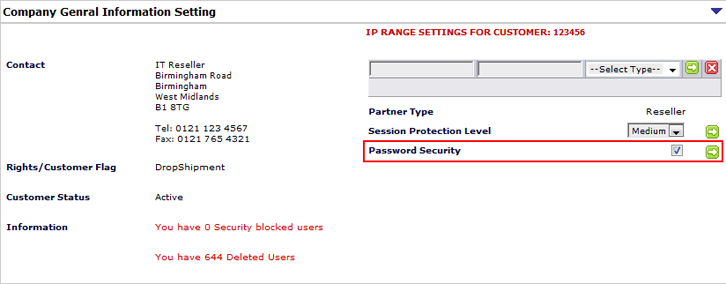 |
| back to top |
It is also possible to configure InTouch access for your accounts at IP address/range level to further protect your InTouch account from fraudulent access. Users with Reseller Admin/InTouch Supervisors can add an IP address/range to your InTouch account restricting InTouch access for ALL users to that IP address/range only.
To configure your preferred IP Address/Range settings, simply open the InTouch Admin Tool, enter the relevant IP address/range, select the correct IP type from the drop down menu and click the green arrow to save;
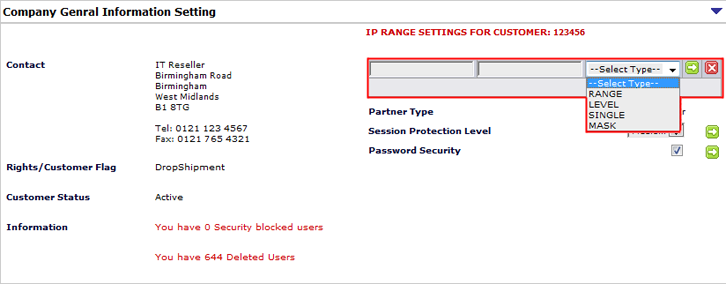 |
Please note;
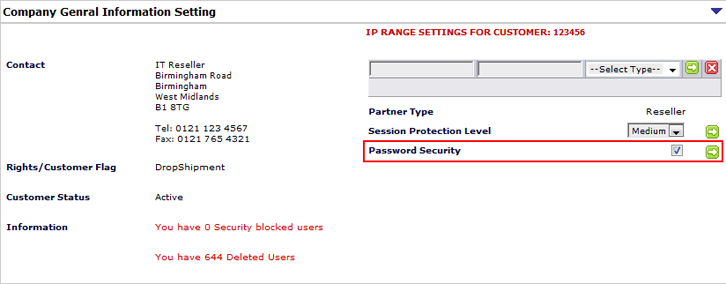 |
| back to top |
To protect both your account and InTouch against malicious attacks from the Internet, TD SYNNEX have introduced input validation within text fields where you are requested to enter search terms or information specific to your order e.g. address details.
Firstly, unless otherwise required (such as in email addresses), most special characters cannot be entered as an input character within text fields, these include characters such as <, >, /, #, +, !, $, %, ^, &, * etc.
In addition, if we expect the field to only accept a specific character type, for example, a numeric in telephone number fields, then it will not be possible for you to enter non-numeric characters, this includes all alphabet characters (A to Z) and all special characters.
| back to top |